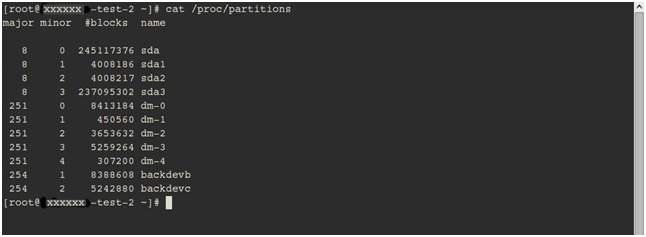Difference between revisions of "Talk:HOWTOS"
(→Add a Hard Drive to Citrix XenServer) |
|||
| Line 10: | Line 10: | ||
2. Find the disk ID of the new device using the following commands: | 2. Find the disk ID of the new device using the following commands: | ||
| − | + | cat /proc/partitions | |
You will see list of all the HDDs and partitions. Find which device is your new local disk. This is probably “sdx”(most probably sdb) or “/cciss/c0d1p0”. | You will see list of all the HDDs and partitions. Find which device is your new local disk. This is probably “sdx”(most probably sdb) or “/cciss/c0d1p0”. | ||
[[File:1.png]] | [[File:1.png]] | ||
| + | |||
| + | ll /dev/disk/by-id | ||
| + | |||
| + | This command will list the disk ids for all the partitions/HDDs present in the server as shown in the image below. | ||
| + | |||
| + | [[File:2.png]] | ||
Revision as of 13:29, 26 August 2014
Add a Hard Drive to Citrix XenServer
Adding new hard-drive in XenServer is a bit different from the traditional Linux process. For XenServer, you need to create a container called a 'storage repository' to define a particular storage target (such as a hard disk), in which Virtual Disk Images (VDIs) of VMs are stored. A VDI is nothing but an abstracted storage space which acts as the hard-disk for VMs.
Xen storage repository supports IDE, SATA, SCSI and SAS drives when locally connected, apart from iSCSI, NFS, SAS and fiber channel in case of a remote storage.
Steps to create an SR in a XenServer.
1. SSH to the XenServer as root. 2. Find the disk ID of the new device using the following commands:
cat /proc/partitions
You will see list of all the HDDs and partitions. Find which device is your new local disk. This is probably “sdx”(most probably sdb) or “/cciss/c0d1p0”.
ll /dev/disk/by-id
This command will list the disk ids for all the partitions/HDDs present in the server as shown in the image below.