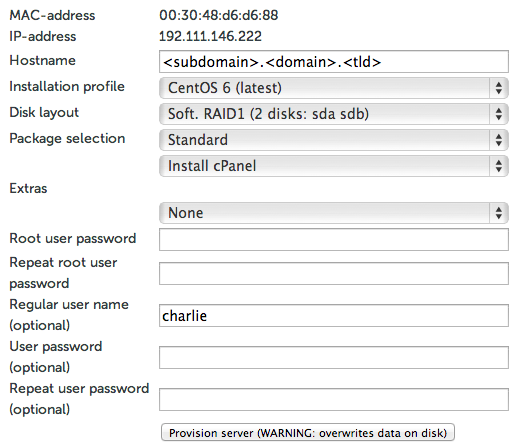Difference between revisions of "CPanel"
(Created page with "Contributed by: inertianetworks.com http://rkhtech.org/screenshots/1392329531.png It is recommended to provision your server with these settings. Raid 1 is for a mirrored arr...") |
|||
| (2 intermediate revisions by the same user not shown) | |||
| Line 1: | Line 1: | ||
Contributed by: inertianetworks.com | Contributed by: inertianetworks.com | ||
| − | + | ||
| + | [[File:1392329531.png]] | ||
| + | |||
| + | |||
| + | |||
| + | |||
It is recommended to provision your server with these settings. | It is recommended to provision your server with these settings. | ||
Raid 1 is for a mirrored array which adds redundancy to the server while. | Raid 1 is for a mirrored array which adds redundancy to the server while. | ||
| Line 8: | Line 13: | ||
WHM/cPanel Requirements can be found here: http://cpanel.net/cpanel-whm/system-requirements/ | WHM/cPanel Requirements can be found here: http://cpanel.net/cpanel-whm/system-requirements/ | ||
| − | + | [[File:1392329559.png]] | |
You may reach this page by going to https://<server ip>:2087. Login with the username "root" and the root password that you setup before provisioning the server. | You may reach this page by going to https://<server ip>:2087. Login with the username "root" and the root password that you setup before provisioning the server. | ||
| − | + | [[File:1392329593.png]] | |
| − | + | ||
Agree to the terms. | Agree to the terms. | ||
| − | + | [[File:1392329660.png | |
Fill in email address to get a response from the server if necessary. The hostname was start with a subdomain that is not www. and | Fill in email address to get a response from the server if necessary. The hostname was start with a subdomain that is not www. and | ||
The current hostname of the server must be set to a valid FQDN (Fully Qualified Domain Name) to work properly. | The current hostname of the server must be set to a valid FQDN (Fully Qualified Domain Name) to work properly. | ||
| − | + | [[File:1392329865.png | |
DNS Resolvers - You can use the following: | DNS Resolvers - You can use the following: | ||
OpenDNS - 208.67.222.222 & 208.67.220.220 | OpenDNS - 208.67.222.222 & 208.67.220.220 | ||
| Line 26: | Line 30: | ||
In this example, we're going to use OpenDNS. | In this example, we're going to use OpenDNS. | ||
| − | + | [[File:1392330079.png]] | |
Setup IP Addresses | Setup IP Addresses | ||
This server was configured to only have a single (1) IP. You may however add more using that form if need be. | This server was configured to only have a single (1) IP. You may however add more using that form if need be. | ||
For this example we're going to "Skip This Step and Use Default Settings". | For this example we're going to "Skip This Step and Use Default Settings". | ||
| − | + | [[File:1392330198.png]] | |
Name Servers - It is recommended to use the default BIND, we're going to be using it for this example. | Name Servers - It is recommended to use the default BIND, we're going to be using it for this example. | ||
| − | + | ||
| + | [[File:1392330306.png]] | ||
Name Servers Continued... | Name Servers Continued... | ||
Label the "Nameserver 1" and "Nameserver 2" fields with the names that you want. | Label the "Nameserver 1" and "Nameserver 2" fields with the names that you want. | ||
| Line 42: | Line 47: | ||
"Save & Goto Step 5" | "Save & Goto Step 5" | ||
| − | + | [[File:1392331453.png]] | |
FTP - It is recommended to use Pure-FTPD however you may choose ProFTPD if you wish. | FTP - It is recommended to use Pure-FTPD however you may choose ProFTPD if you wish. | ||
| − | + | [[File:1392331502.png]] | |
Mail Server Config - It is recommended to use Dovecot but you may choose Courier. | Mail Server Config - It is recommended to use Dovecot but you may choose Courier. | ||
| − | + | [[File:1392331569.png]] | |
cPhulk - It is recommended to check the box labeled "Send notification when brute force user is detected:" and to also check the "Configure Advanced Settings" box | cPhulk - It is recommended to check the box labeled "Send notification when brute force user is detected:" and to also check the "Configure Advanced Settings" box | ||
and configure the settings accordingly. | and configure the settings accordingly. | ||
| Line 57: | Line 62: | ||
Please wait as the server is configuring the services. | Please wait as the server is configuring the services. | ||
| − | + | [[File:1392332001.png]] | |
Quotas - It is recommended to "Use file system quotas." so you can track a websites size. | Quotas - It is recommended to "Use file system quotas." so you can track a websites size. | ||
"Finish Setup Wizard" | "Finish Setup Wizard" | ||
| − | + | [[File:1392332170.png]] | |
Feature Showcase - It is recommended to enable "Email Archiving", "Email Settings Auto Discover" and "Query Apache for “nobody†senders.". | Feature Showcase - It is recommended to enable "Email Archiving", "Email Settings Auto Discover" and "Query Apache for “nobody†senders.". | ||
Latest revision as of 14:55, 25 February 2014
Contributed by: inertianetworks.com
It is recommended to provision your server with these settings.
Raid 1 is for a mirrored array which adds redundancy to the server while.
Raid 0 is a stripped array which doubles the risk of losing data when a drive failure occurs.
WHM/cPanel Requirements can be found here: http://cpanel.net/cpanel-whm/system-requirements/
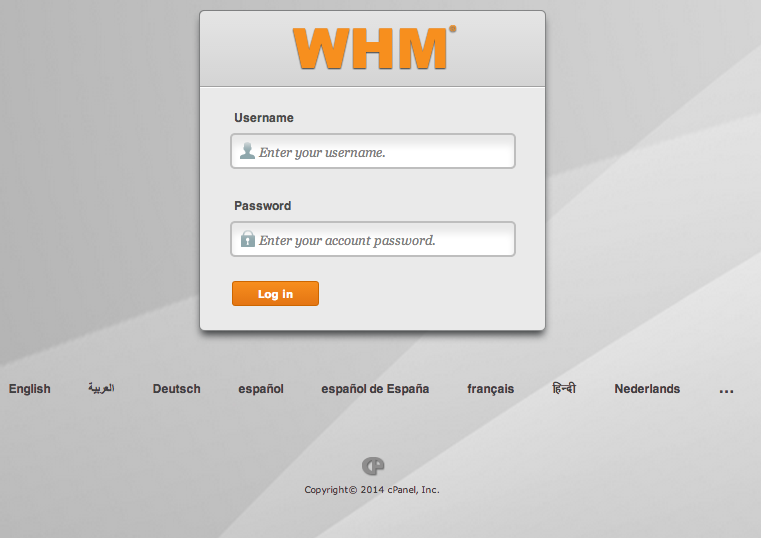 You may reach this page by going to https://<server ip>:2087. Login with the username "root" and the root password that you setup before provisioning the server.
You may reach this page by going to https://<server ip>:2087. Login with the username "root" and the root password that you setup before provisioning the server.
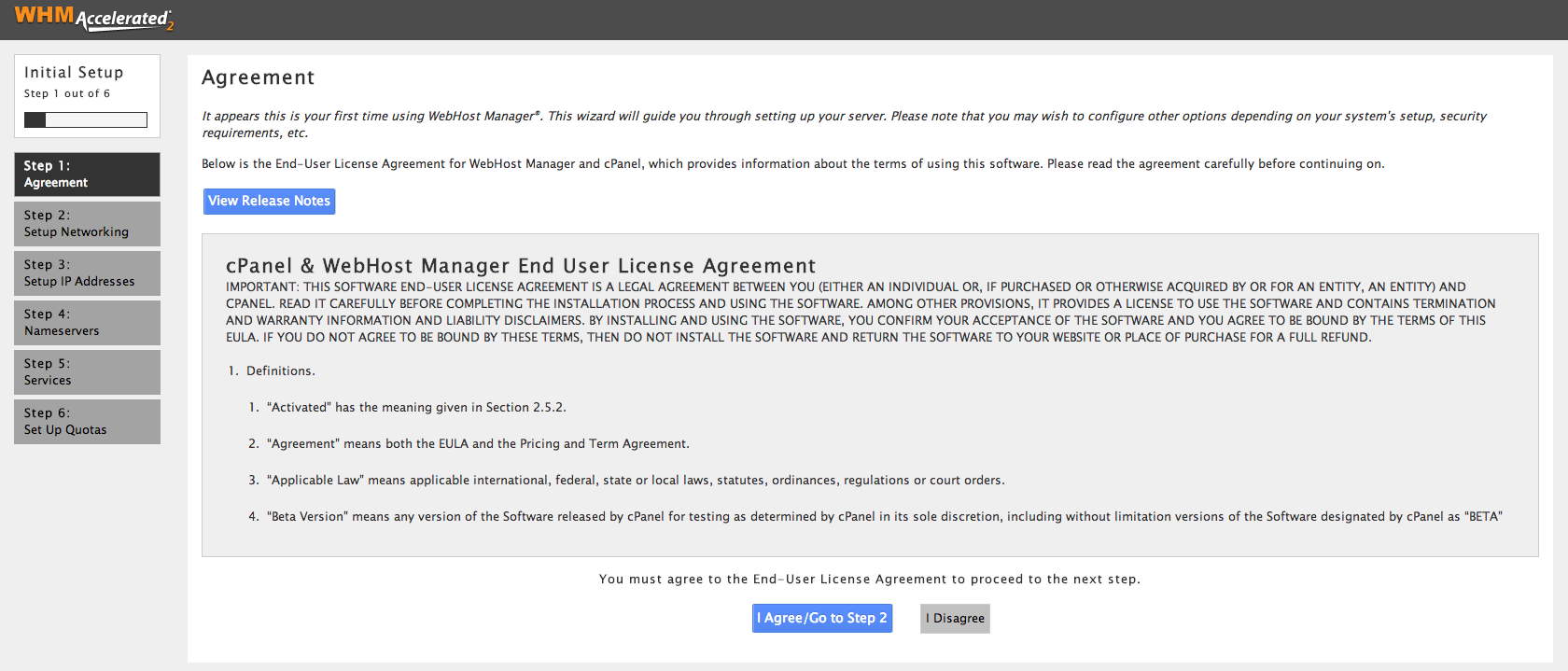 Agree to the terms.
Agree to the terms.
[[File:1392329660.png Fill in email address to get a response from the server if necessary. The hostname was start with a subdomain that is not www. and The current hostname of the server must be set to a valid FQDN (Fully Qualified Domain Name) to work properly.
[[File:1392329865.png DNS Resolvers - You can use the following: OpenDNS - 208.67.222.222 & 208.67.220.220 Google DNS - 8.8.8.8 & 8.8.4.4 Level3 - 4.2.2.[1-6]
In this example, we're going to use OpenDNS.
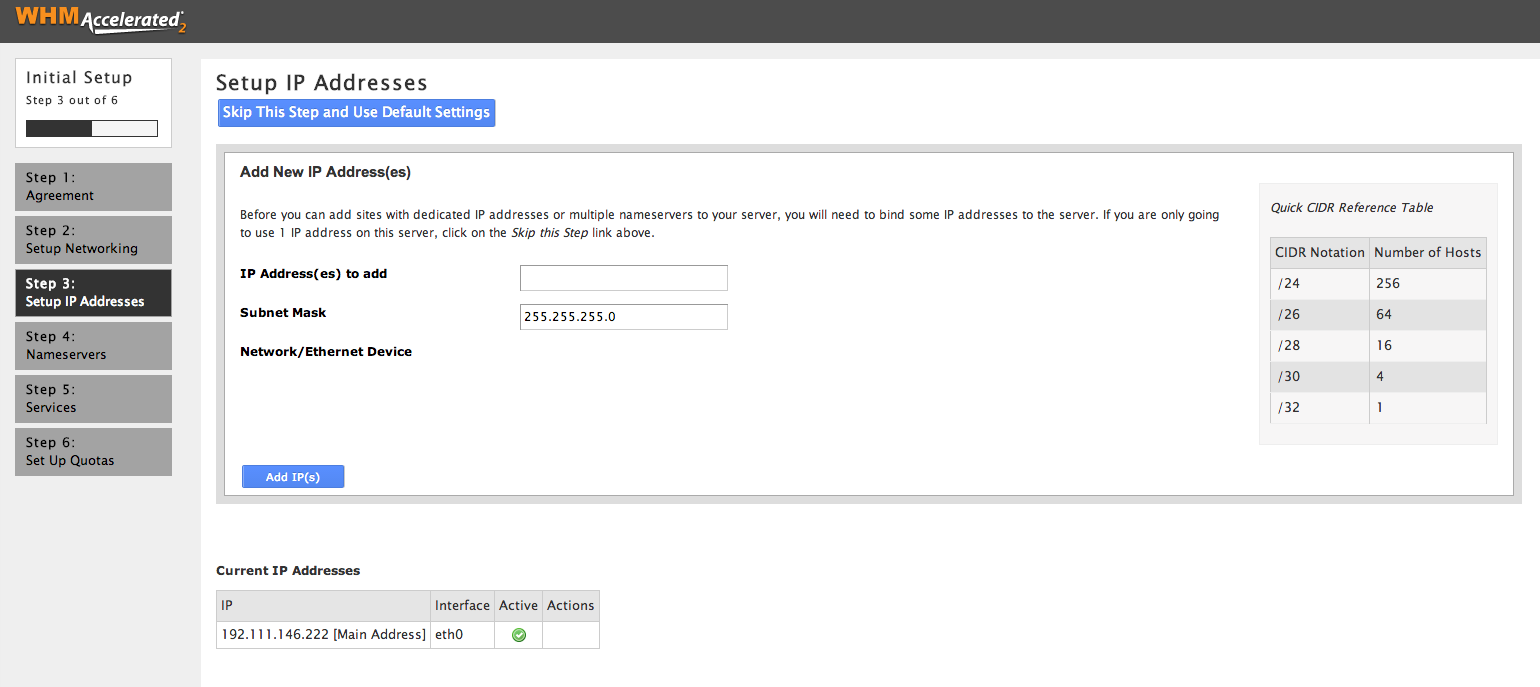 Setup IP Addresses
This server was configured to only have a single (1) IP. You may however add more using that form if need be.
For this example we're going to "Skip This Step and Use Default Settings".
Setup IP Addresses
This server was configured to only have a single (1) IP. You may however add more using that form if need be.
For this example we're going to "Skip This Step and Use Default Settings".
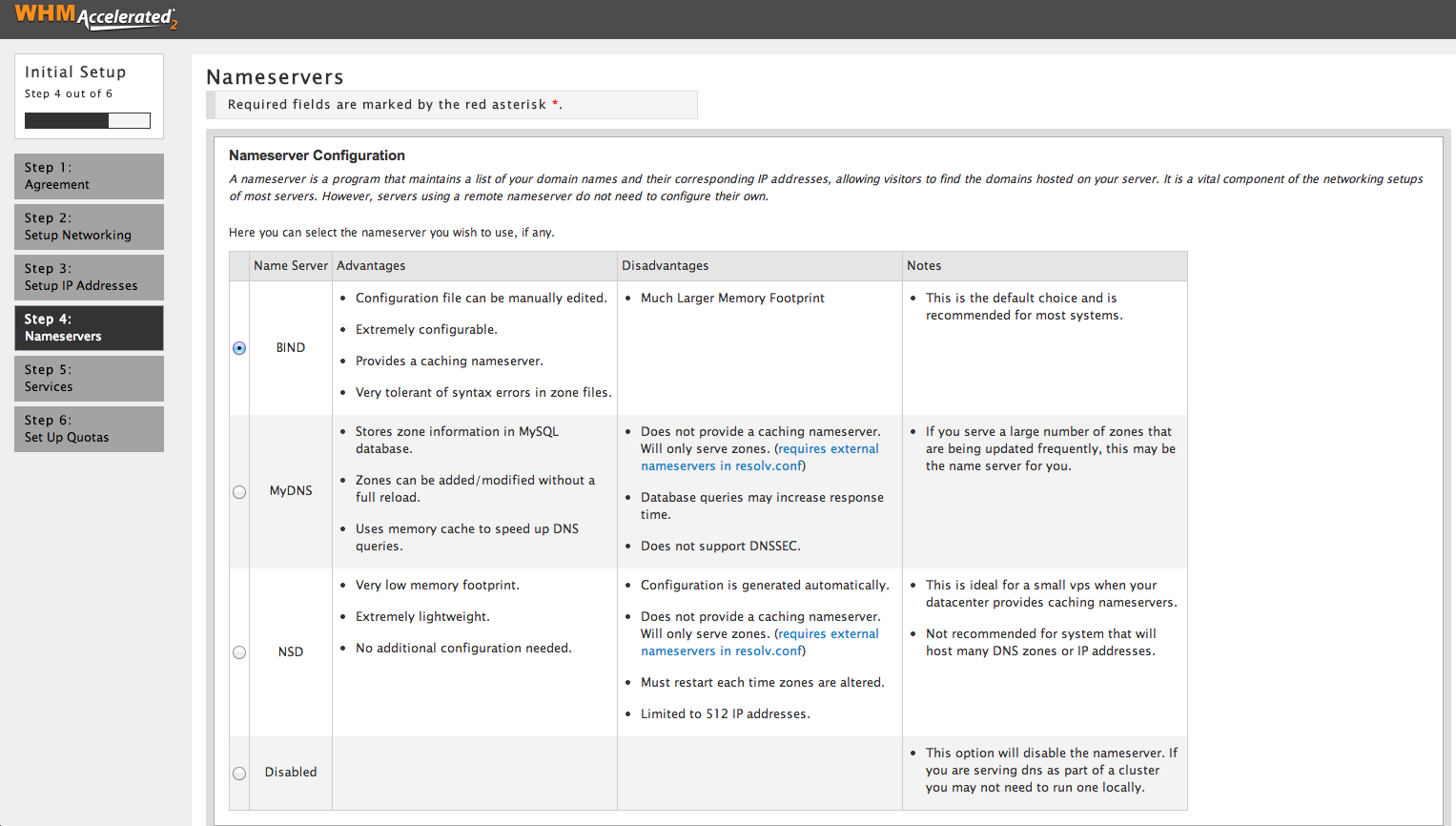 Name Servers - It is recommended to use the default BIND, we're going to be using it for this example.
Name Servers - It is recommended to use the default BIND, we're going to be using it for this example.
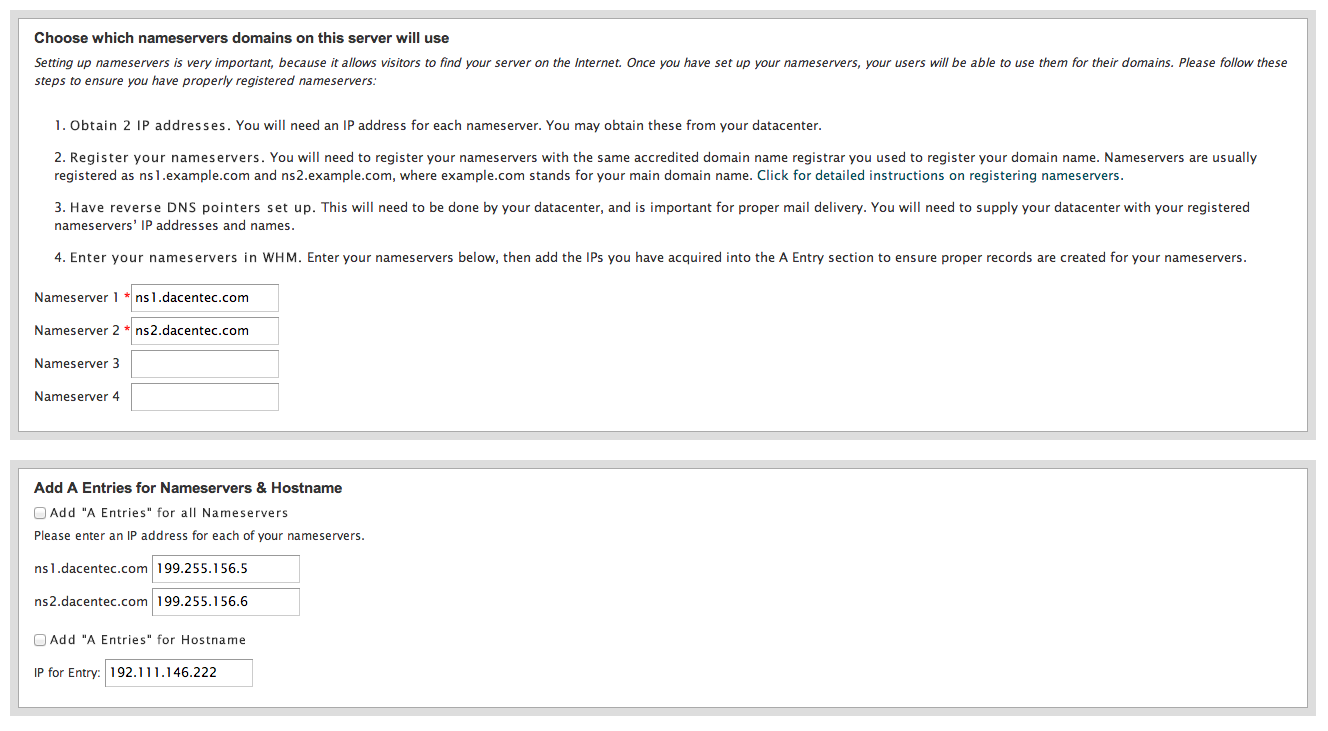 Name Servers Continued...
Label the "Nameserver 1" and "Nameserver 2" fields with the names that you want.
Name Servers Continued...
Label the "Nameserver 1" and "Nameserver 2" fields with the names that you want.
It is recommended that you check both boxes and also register these nameservers with your domain registrar. Please contact your domain registrar on how to do so.
"Save & Goto Step 5"
 FTP - It is recommended to use Pure-FTPD however you may choose ProFTPD if you wish.
FTP - It is recommended to use Pure-FTPD however you may choose ProFTPD if you wish.
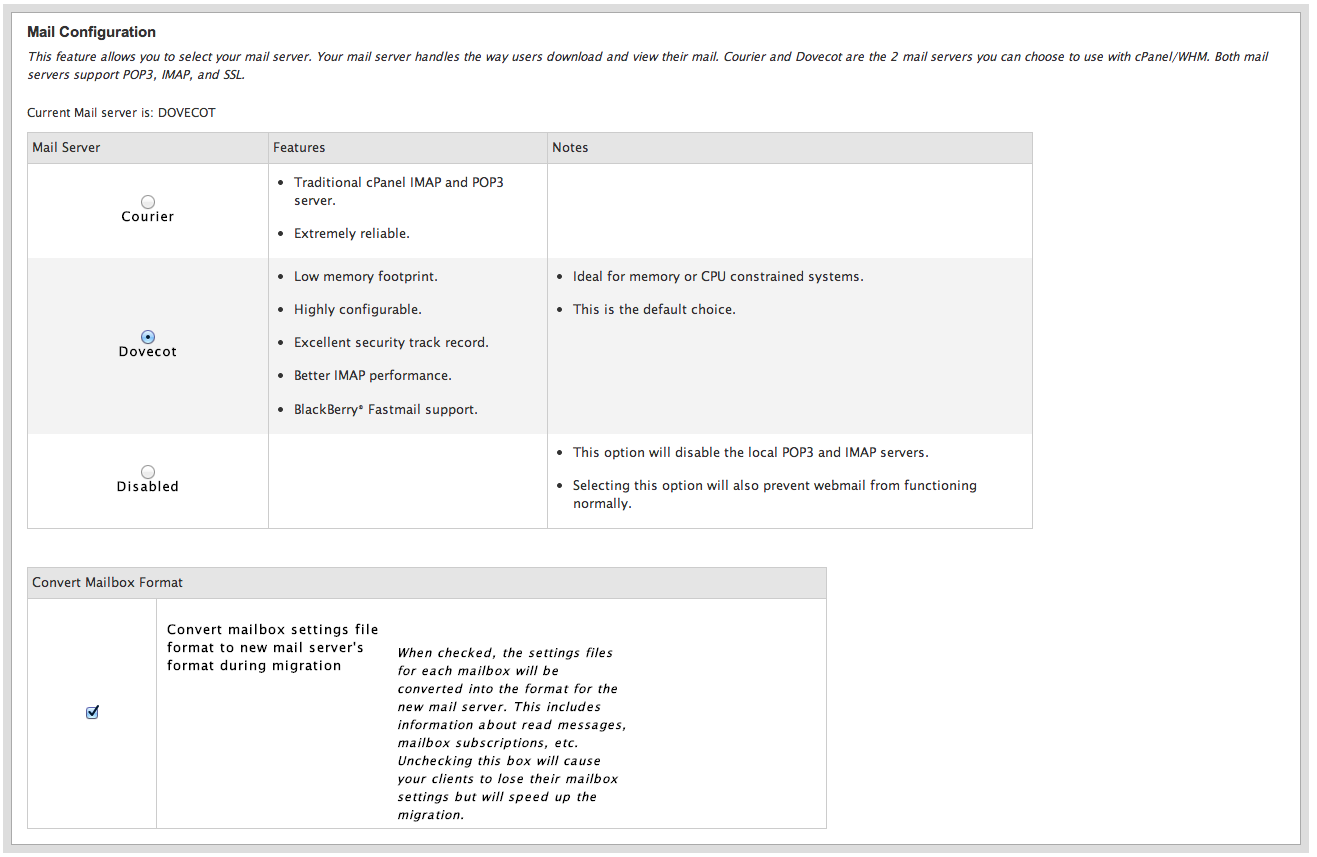 Mail Server Config - It is recommended to use Dovecot but you may choose Courier.
Mail Server Config - It is recommended to use Dovecot but you may choose Courier.
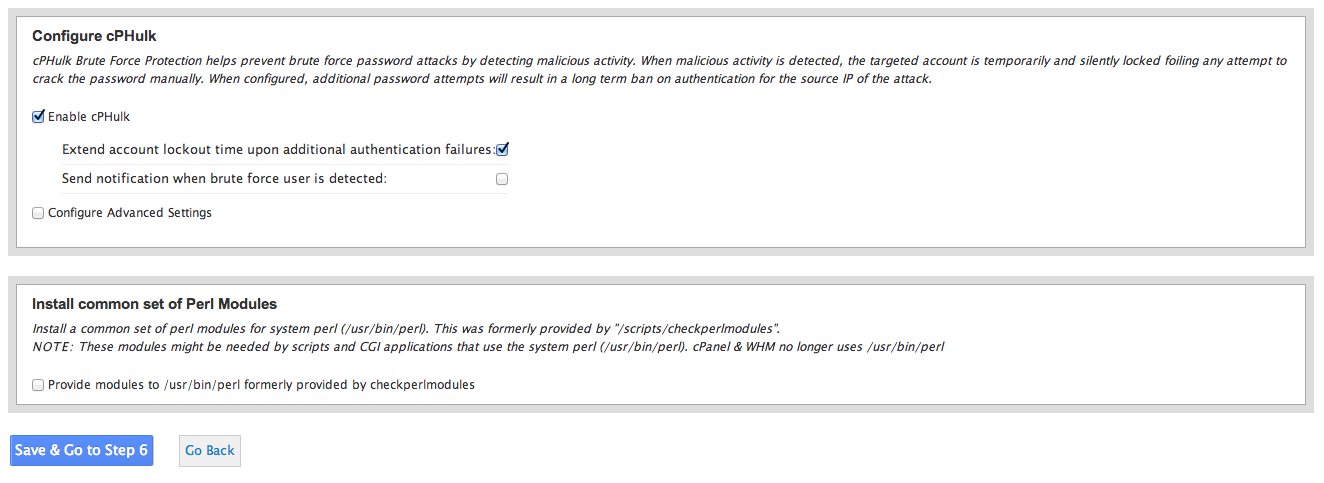 cPhulk - It is recommended to check the box labeled "Send notification when brute force user is detected:" and to also check the "Configure Advanced Settings" box
and configure the settings accordingly.
Perl - If you use perl with your sites you may check the box labeled "Provide modules to /usr/bin/perl formerly provided by checkperlmodules".
cPhulk - It is recommended to check the box labeled "Send notification when brute force user is detected:" and to also check the "Configure Advanced Settings" box
and configure the settings accordingly.
Perl - If you use perl with your sites you may check the box labeled "Provide modules to /usr/bin/perl formerly provided by checkperlmodules".
"Save & Goto Step 6"
Please wait as the server is configuring the services.
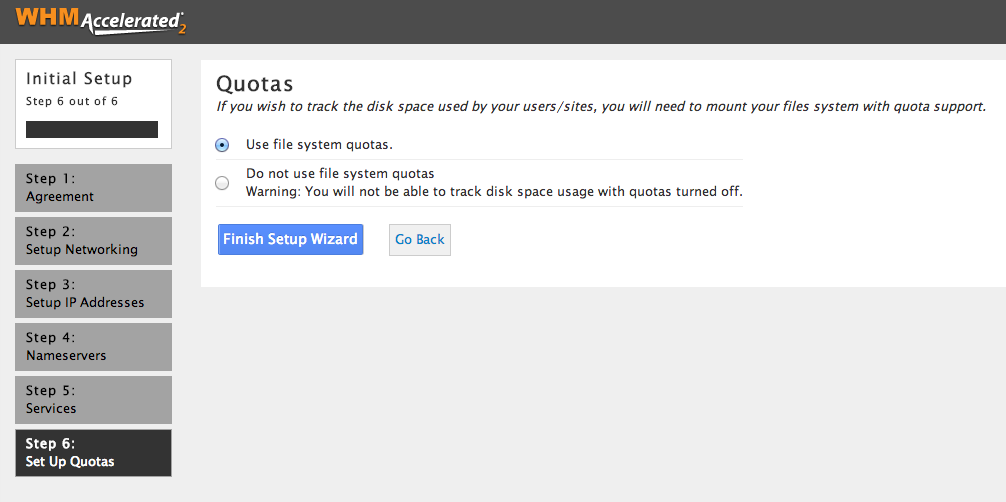 Quotas - It is recommended to "Use file system quotas." so you can track a websites size.
Quotas - It is recommended to "Use file system quotas." so you can track a websites size.
"Finish Setup Wizard"
 Feature Showcase - It is recommended to enable "Email Archiving", "Email Settings Auto Discover" and "Query Apache for “nobody†senders.".
Feature Showcase - It is recommended to enable "Email Archiving", "Email Settings Auto Discover" and "Query Apache for “nobody†senders.".
The server will then apply those settings and will present you with the homepage when you login to WHM.
You may reach this page by going to https://<server ip>:2087. Login with the username "root" and the root password that you setup before provisioning the server.