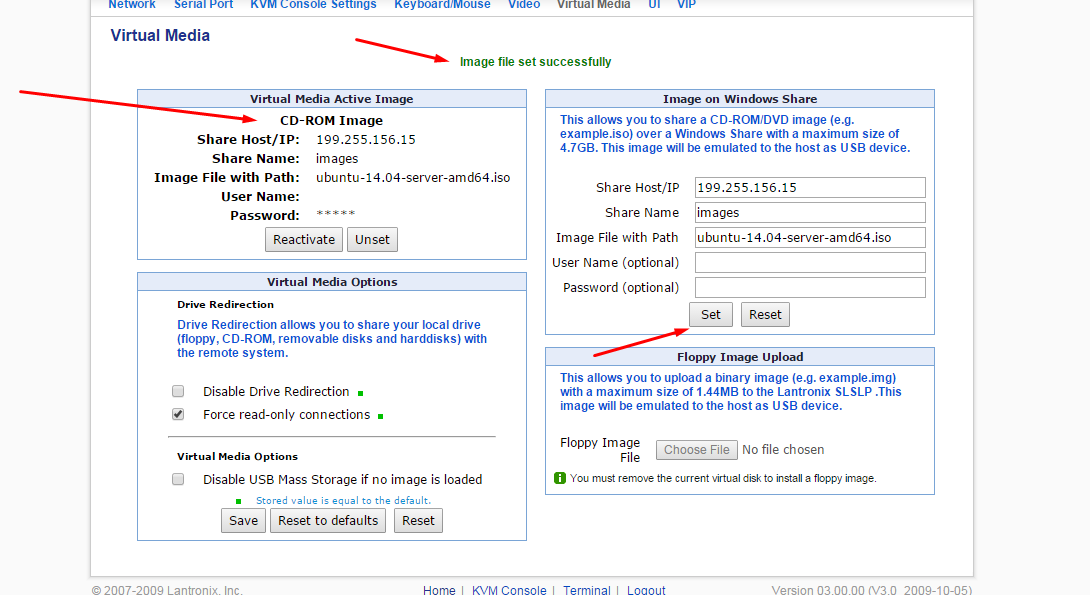IP KVM
From Dacentec
Revision as of 16:47, 17 September 2015 by DacentecAdmin (Talk | contribs)
We provide IP KVM attachment at your request for a duration of 24 hours.
We use Lantronix Spider IP KVMs, you will be provided with an IP address to put in your browser, a username and password.
- You need to have Java Runtime Environment(JRE) 1.6 or 1.7 http://java.com
To Use
We will provide you with a URI(example: http://192.168.192.168) and a username and password.
- Login using the supplied credentials
- In the middle of the page you will see an image, it may be black, it may show a server screen or it may show a device with wires extending from it. In any event, simply click the image.
- Say yes to all "Java Prompts"
- Your server's screen will be displayed in front of you, very similar to Teamviewer or LogMeIn. You may need to provide some input, such as a space bar press to wake your server.
Tips
- Be patient, there is lag.
- Do not press keys repeatedly, be patient.
- To attach an ISO, click the "Floppy Disk" icon towards the top right of the window. It will be blue. You will be presented with a Browse button. Select an ISO from your LOCAL computer. It will be attached to your server via a Pepper Virtual CD/DVD ROM Drive. You may need to adjust the boot order in BIOS to boot from an install disk.
Virtual Media Server
Dacentec has a samba server that you can place your ISO image on so that you can mount it on the KVM and have it pull the image from the local site at high speed.
You can mount images from 199.255.156.15 with no user or password.
| Image | Name
|
|---|---|
| archlinux-2015.09.01-dual.iso.crdownload | ArchLinux 2015 Dual Arch |
| wind2008standardx64.iso | Windows 2008 Standard |
| WindowsServer2012STDR2.iso | Windows Server 2012 SRD R2 |
Manufacturers docs